In today’s fast-paced work environment, the occasional slip-up in email communication is almost inevitable. However, Microsoft has anticipated this scenario with Outlook, offering users the ability to recall emails on both Windows and Mac platforms. While this feature might be a hidden gem for many, it’s a lifesaver when you need it most.
If you’re new to email recall in Outlook, here’s a comprehensive guide on how to use this feature effectively. Keep in mind that email recall is exclusive to desktop clients and isn’t accessible via web-based platforms. Additionally, it requires both you and the recipient to use Microsoft Exchange or Microsoft 365 accounts within the same organization.
Let’s dive into the process of recalling an email in Outlook.
How to Recall an Email in Outlook
To initiate the email recall process, you’ll need to access the desktop Outlook client. Follow these steps to recall your message effectively:
- Navigate to Sent Items: Launch the Outlook client and select the “Home” tab. From there, click on “Sent items” to view your sent emails.
- Locate the Email: Identify the email you wish to recall from the list of sent items, and double-click on it to open it in a new window.
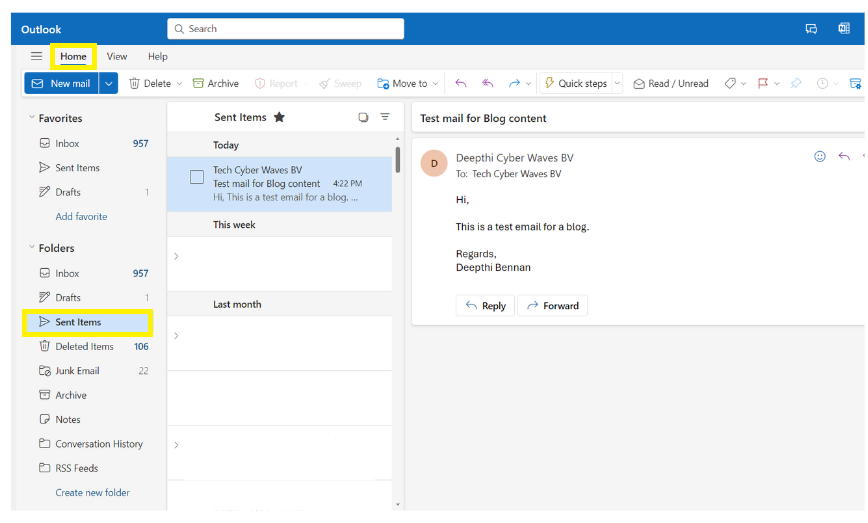
- Access Recall Option: Ensure that the “Message” tab is selected within the email window. Depending on your Outlook version, you may find the “Recall this message” option directly on the toolbar or under the “Three dots” menu within the “Actions” dropdown.
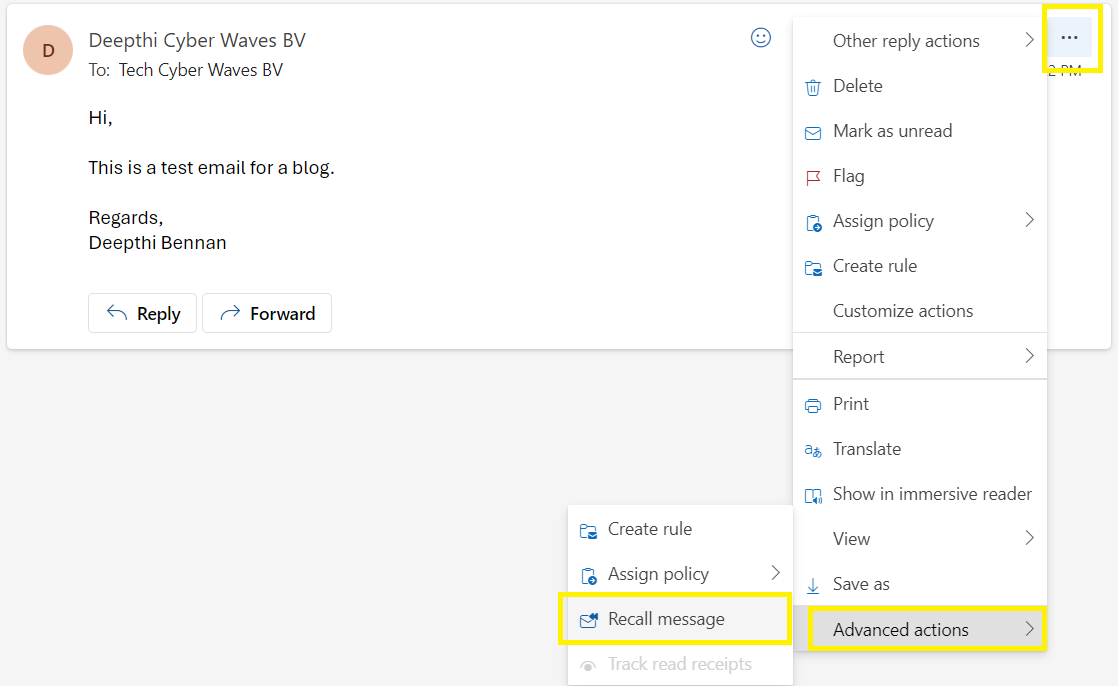
- Choose Recall Options: Upon selecting the recall option, a pop-up window will appear to confirm the recalling, Click “OK” to proceed.
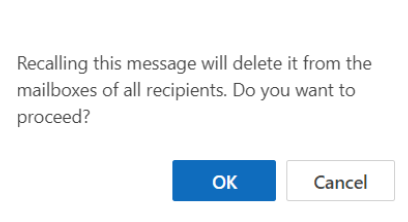
It’s essential to note that the success of email recall depends on various factors, including whether the recipient has opened the original message and their organizational setup within Microsoft services. In some cases, recipients may still be notified of the recall attempt, so it’s crucial to exercise caution when utilizing this feature.
Implementing Email Delay in Outlook
In addition to email recall, Outlook offers users the option to delay email delivery, providing a buffer for last-minute revisions or changes. Follow these steps to set up email delay in Outlook:
- Access Rules & Alerts: Click on “File” in the upper-left corner of Outlook, then scroll down and select “Manage rules & alerts.”
- Create a New Rule: In the “Rules and alerts” window, choose “New rule” to initiate the setup process.
- Specify Rule Conditions: Opt for “Apply rule on messages I send” and proceed to the next step.
- Set Delay Duration: Select “Defer delivery by a number of minutes” and specify your preferred delay duration. Click “OK” to confirm.
- Finalize Rule Setup: Name your rule, enable it if necessary, and click “Finish” to complete the process.
Why Can’t I Recall a Message in Outlook?
Despite Outlook’s robust features, there are instances where email recall may not be feasible. Common reasons include:
- Use of a non-desktop Outlook client.
- Recipient has already accessed the email.
- Recipient belongs to a different Microsoft organization.
It’s important to understand these limitations and exercise discretion when relying on email recall as a safety net.
Can you recall an email after an hour? Yes, you can attempt to recall an email within a certain timeframe, provided the recipient hasn’t opened it yet. However, prompt action is recommended for optimal results.
Does the recipient know if an email is recalled in Outlook? In some cases, Outlook may notify recipients of a recall attempt, depending on various factors.
What are the limitations of email recall in Outlook? Email recall may not work in certain scenarios, such as when messages are redirected to specific folders, sent to recipients using different email clients, or accessed by the recipient before recall.
In conclusion, mastering email recall in Outlook is a valuable skill for navigating the intricacies of modern communication. While it’s not a foolproof solution, it serves as a useful tool for mitigating potential errors. For further productivity enhancements in Outlook, explore advanced features and organizational strategies tailored to your workflow.
Author
Deepthi Bennan Marketing Manager – Cyber Waves BV